Open topic with navigation
Maintaining Workflow Rules
- This screen is used to set up the Workflow Rules associated with the Workflow Steps for a user Role.
- The Workflow Rules specify if a User in the user Role can change the Workflow Step and what they can change the Workflow Step to.
Menu
| File |
> |
Security |
> |
Workflow Rules |
Mandatory Prerequisites
Prior to creating Workflow Rules, refer to the following Topic:
Screenshot and Field Descriptions
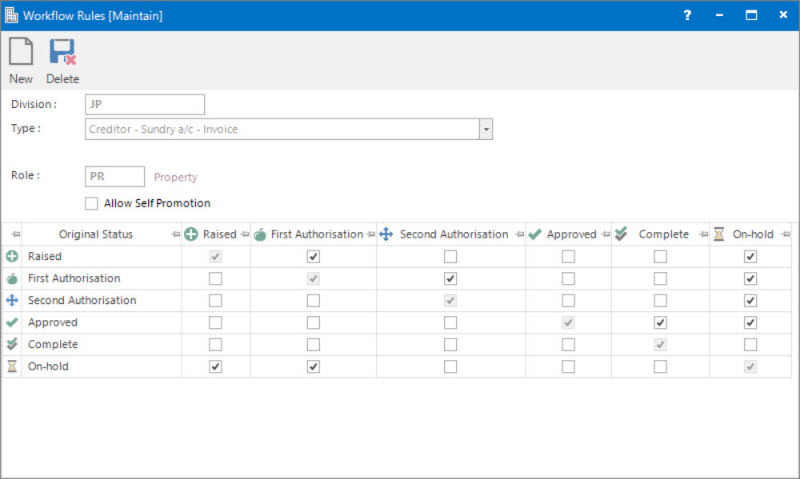
 Division: this is the division to set up the Workflow rules for. It will default to the division that the user is logged into.
Division: this is the division to set up the Workflow rules for. It will default to the division that the user is logged into.
 Type: this is the type of record the Workflow rules is created for, such as Purchase Orders, Work Orders, Creditor Invoices, Sundry a/c etc.
Type: this is the type of record the Workflow rules is created for, such as Purchase Orders, Work Orders, Creditor Invoices, Sundry a/c etc.
 Role: this determines the user Role to set up the Workflow rules for.
Role: this determines the user Role to set up the Workflow rules for.
Allow Self Promotion: this check box allows the user role to promote the workflow through consecutive steps or require another user to do the next step.
Workflow Rules table: this table displays the Workflow steps and rules set up for the selected record type.
The Original Status column lists the Workflow Steps. The columns to the right of this list the Workflow Steps the record can be moved to if it is currently at the Workflow Step specified in the Original Status column.
For example, for the Invoice in the screen above, if it is currently at the Raised step then a User in this user Role can change the Workflow Step to First Authorisation or On - Hold.
How Do I : Add a new Workflow Rule
- Change the default value in the Division field if required.
- In the Type field, select a type of entity from the drop down list to set up the Workflow rules for.
- In the Role field, enter the user Role to set up the Workflow rules for.
- Tick the check box for Allow Self Promotion if required.
- In the Workflow Rules table, tick the required check boxes for the Workflow Steps to allow the users in the Role to change them.
- Click the Application tool-bar push button: Add.
- Confirm that you wish to save the new record.
How Do I : Modify an existing Workflow Rule
- Change the default value in the Division field if required.
- In the Type field, select the type of entity from the drop down list to change the Workflow rules for.
- In the Role field, enter the user Role to change the Workflow rules for.
- Tick the check box for Allow Self Promotion if required.
- In the Workflow Rules table, tick the required check boxes for the Workflow Steps to allow the users in the Role to change them.
- Click the Left Hand Side Application tool-bar push button: Change.
- Confirm that you wish to save the changes.
How Do I : Delete an existing Workflow Rule
- Change the default value in the Division field if required.
- In the Type field, select a type from the drop down list to set up the Workflow rules for.
- In the Role field, enter a value for the user Role.
- Click the Application tool-bar push button: Delete.
- Confirm that you wish to delete the record.
Related Topics
Workflow Rules are associated with the following Topics:
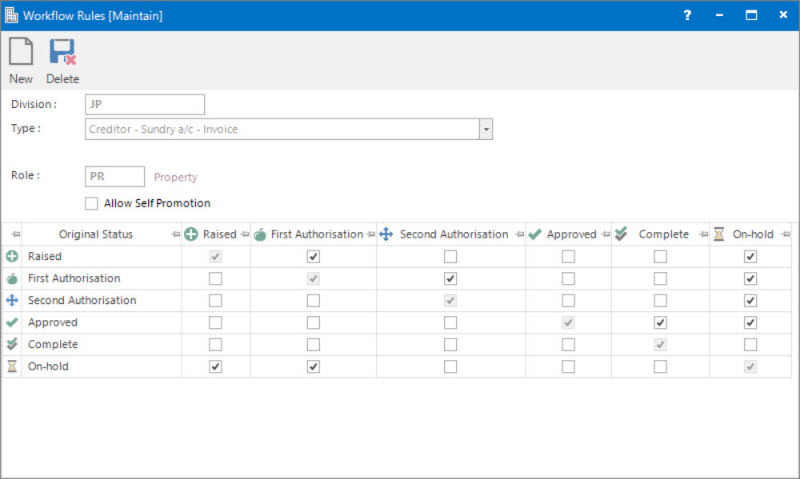
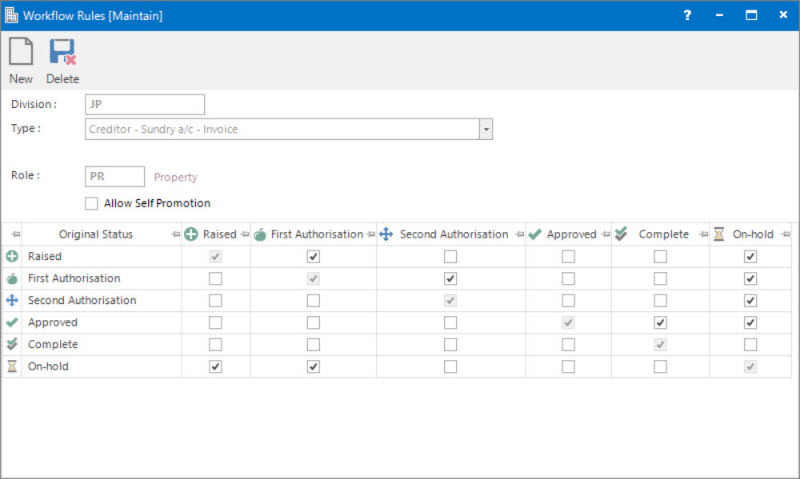
![]() Division: this is the division to set up the Workflow rules for. It will default to the division that the user is logged into.
Division: this is the division to set up the Workflow rules for. It will default to the division that the user is logged into.![]() Type: this is the type of record the Workflow rules is created for, such as Purchase Orders, Work Orders, Creditor Invoices, Sundry a/c etc.
Type: this is the type of record the Workflow rules is created for, such as Purchase Orders, Work Orders, Creditor Invoices, Sundry a/c etc.![]() Role: this determines the user Role to set up the Workflow rules for.
Role: this determines the user Role to set up the Workflow rules for.